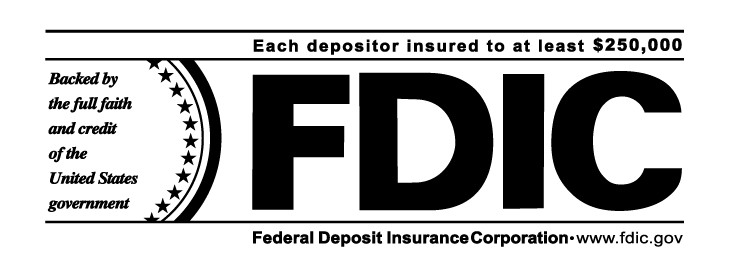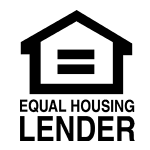What actions do I need to take before the upgrades launch on June 25, 2025?
Please ensure your contact details in online banking are up to date and complete. You can verify this information in your current online banking profile by clicking CUSTOMER SERVICE >> MANAGE CONTACT INFORMATION
During the transition period, you may receive automated emails indicating your profile information has been updated or added.
What actions do I need to take when logging in to the refreshed system beginning June 25, 2025?
Once the refreshed system is launched, please ensure you are able to log-in and view your accounts. Next, confirm that the below items were successfully copied to the refreshed system:
- Any scheduled or repeating account transfers.
- Any scheduled Bill Pay Payments.
- Confirm your accounts are correctly enrolled in electronic statement delivery.
You can now reset and customize any account alerts or service alerts that you previously set up in the old system.
Will my password stay the same?
Your online banking password will remain the same.
Will my User ID stay the same?
Most User IDs will remain the same.
However, certain special characters are no longer supported in the User ID. If your User ID contains spaces or special characters not listed below, you will be prompted to update your User ID upon your first login to the online banking website.
If you are required to update your User ID, do not forget to open your Mobile App and enter your new User ID.
Can I continue using special characters in my User ID?
If your User ID contains spaces or characters not listed below, the refreshed system will prompt you to update your User ID upon your first login.
Special characters in your User ID are not required but may be used. If you wish to use special characters in your User ID, only the following are supported:
$ Dollar Sign
# Number Sign
@ At Sign
^ Caret
_ Underscore
– Dash
. Period
/ Forward Slash
+ Plus Sign
= Equal Sign
What do I need to do to begin using the updated system?
On June 25, 2025, your profile will automatically be upgraded to the new online banking experience. This upgrade will happen automatically, seamlessly, as always, at no cost to you.
At your first login, you will be prompted to agree to updated terms and conditions.
Will I be able to access the current online banking platform during the transition?
Yes! We planned this upgrade to have zero downtime, and your online banking profile will be available throughout this transition.
During the transition period, Quicken, MX Personal Finance and some third-party finance apps that use a Plaid connection may experience temporary connectivity issues. These connections should automatically be restored quickly after the transition is complete.
How will I log in to the new system?
You will continue using the same Online Banking login window located on our homepage, www.securitystbk.com.
After logging in for the first time, you will be required to Read and Agree to updated terms and conditions before continuing.
Will my account number be the same and will my checks and debit cards still work?
Yes! All your account information will remain the same. Your checks and debit cards will continue to work like normal.
This refresh will update the look and feel of Online Banking while providing additional features and capabilities.
Will my account history still be available on the refreshed system?
Yes, all your accounts and account history will be transferred to the updated system. You will also be able to see more details and customize your account view in the updated system.
Will I need to download a new app?
No, the current Security State Bank mobile app is not affected by this refresh.
Please note, if you are required to update your User ID when logging in from a web browser for the first time you will then use your updated User ID to log into the mobile app.
Will my bill payments, automatic payments, and scheduled transfers still be processed?
Yes! No action is required for automatic payments or transfers that you have set up. Your existing activity, payees, scheduled and recurring payments, and payment templates will also be available. After logging in to the new system, please confirm/review your payees and scheduled transactions to ensure everything migrated as expected.
Is the Commercial Banking system being upgraded?
No, customers that log into our Commercial Banking platform using a Company ID will not be affected by this refresh.
Will I still be able to sync my accounts with Quicken?
Yes, the enhanced online banking system is compatible with Quicken. Depending on your connection method, there may be a short period when your bank connection will not be available as we transition to the enhanced system.
Will my custom account alerts still be available?
Yes, custom email and SMS text alerts will be available. Unfortunately, custom account alerts and service alerts must be enabled again in the refreshed system.
Please make note of any custom account alerts or service alerts you have set.
Account Alerts include Transfers, Balance, and Stop Pay. Service Alerts include Statement notification, change of contact information, password changed, and more.
Automatic alerts, such as fraud alerts, will continue to be delivered to you automatically. Alerts can be delivered via email or SMS Text.
How do I set up custom account alerts and service alerts?
To set up custom account alerts and service alerts, select the Self-Service tab, then select Alerts. You will be able to review your contact information and establish your customer account and service alerts.
Will I be able to easily see my account balance and history?
Yes, the refreshed platform prioritizes your account information and makes navigation more streamlined and intuitive.
The Account Overview page is the first page you’ll see after signing on to the refreshed online banking platform. This page offers distinct formats that are designed to give you the best view of your accounts.
What web browser should I use to access Online Banking?
Microsoft Internet Explorer is no longer a supported web browser. You will need to use one of the following supported browsers: Microsoft Edge, Google Chrome, Mozilla Firefox, or Apple Safari.
Will my account nicknames stay the same in the refreshed system?
Yes, all your existing accounts and account nicknames will be viewable in the refreshed system.
Online Banking automatically loads accounts for you, but you can “Hide” accounts you do not want to view. You may need to “Hide” any accounts that are loaded to your profile that you do not want to view on the Account Overview page.
If for some reason your profile is missing an account that you previously were able to view, please contact our Customer Support team at 830-334-3606 or ebanking@securitystbk.com.
Who do I contact if I have questions or concerns about this refresh?
If you have questions or concerns about this upgrade to Online Banking, we are here to help. You can call our Customer Service team at 830-334-3606 or email us ebanking@securitystbk.com.
Will I still be able to use the Personal Finance tool in the upgraded system?
Yes, your Personal Finance profile and settings will remain the same. Your spending, savings and external account information will all be available in the upgraded system.
During the transition period and shortly after, the Personal Finance system may be temporarily unavailable. Any connectivity issues should be resolved quickly after the transition to the refreshed system.
Will I still be able to categorize individual transactions in the Transaction Detail page?
This feature will no longer be supported. However, Personal Finance offers a best-in-class digital money management capability that provides automatic categorization of transactions, budgeting, personalized financial insights, and much more… and it is available to you at no charge.
Will I continue to receive Electronic Statements for my accounts?
Yes, you will continue receiving electronic statements for accounts you have previously enrolled in online delivery.
For accounts enrolled for electronic statements, 18 months of your previous electronic statements will be available to view and download.
If you are receiving a paper statement and would like to enroll in Electronic Statements, follow these steps to enroll:
- Select the “Accounts” tab, then select “Documents”.
- From the “Documents” menu, select “Delivery Settings”.
- Select “Online” for each account you want to enroll in Electronic Statement delivery or press the toggle button to change “Enable Online for All Accounts” to “Yes”.
- Click the blue PDF Reader link to verify you are able to view PDF documents on your device.
- Enter the PDF confirmation code that is displayed on your screen in the “Code” box.
- Read and agree to the Electronic Consent Agreement, then check the box “I have read and agree to the terms of the Agreement”.
- Finally, click “Submit”.
The accounts you selected are now enrolled to receive Electronic Statements and Documents.
Do I need to have an existing account at Security State Bank in order to enroll for online banking?
Yes. In order for us to activate your online banking service, you must already have at least one active account with us.
I have already signed up for your online banking, but I can't log in immediately after signing up.
You are asked for several pieces of information during the enrollment process, including your last statement balance. This information needs to match what we have on file in order for your account to become active immediately. If you enter incorrect information, our system is unable to identify you to activate your account. We will then manually verify your information to activate your account, which may take up to two business days.
I do not see all my accounts after signing up and being approved for online banking, or I see accounts I don't recognize.
Please contact our e-banking department for further assistance.
When I log in to online banking my address bar changes to ibanking-services.com
This is the URL for our third party online banking provider.